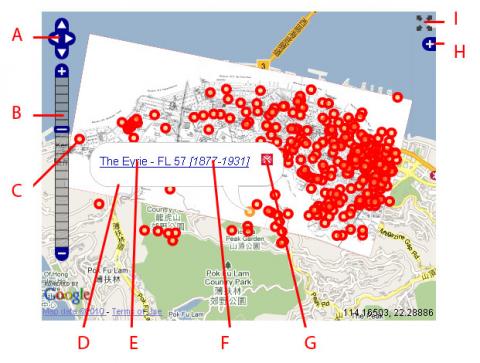How do I use one of the overlay maps?
Primary tabs
How to use the map
Pan: Use (A) to move around the map.
Zoom: Use (B) to zoom in and out. Try zooming in, as there's a lot more detail to see.
Markers: Each red marker (C) shows one Place that we've added. Typically that's a building, or other landmark.
Popups: If you click a marker, a popup window (D) appears. It shows the name of the place (E), and the years it was completed and demolished (F). The name is a link, you can click it to visit the Place and learn more about it, see photos, etc. When you've finished, click the red X (G) to close the popup.
Layers: Click the + (H) to see a short menu. There you can change the background, and hide / display the paper map or markers.
Fullscreen: Click this (I) to view a large, full-screen version of the map.
Alternatives: For experienced users you can also Pan using the arrow keys on your keyboard, or by dragging the map with your mouse. Zoom can also be controlled with the + / - keys on your keyboard, your mouse-wheel, or a double-click with your mouse.