How to restore old faded photos before uploading
Primary tabs
Submitted by David on Wed, 2010-04-14 12:23
Here's a quick and easy way to make scans of faded photos look much better. See this 'before and after' view for an example:
It took less than a minute, and used free software. The steps are:
- Open the scanned file
- On the Colors menu, click Levels
- A window pops up. Click the Auto button, followed by the Ok button
- On the File menu, click Save As, and give the file a new name so you don't overwrite the original
- That's it!
The free software I used is called The GIMP. To download it go to this website, find the GIMP for Windows section and click the Download link.
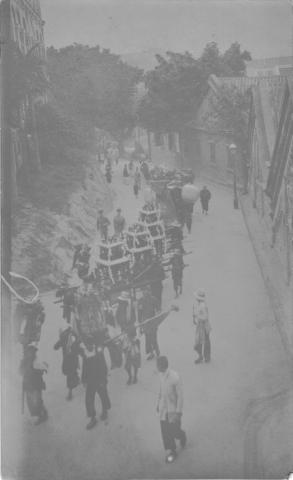



Comments
How to enhance pictures
Thanks David. Old fools like me need all the help we can get. That picture is particularly strange as I could not get it to do anything.
However, I have found a very inelegant way of doing things which works for me and may help some of the non- tehnologists.
Through experiment I have figured Picasa as the easiest if not the most flexible system to enhance pictures. I know it is like a child's painting to a Leonardo but this works for me.
1: Scan pic in with Picasa as default
2: Adjust dpi if you wish
3: Follow the very simple ways of enhancing and cropping when the pic is in Picasa.
4: When wanting to send the picture in reasonable shape open MY Pictures file in My Documents, locate the picture, right click on it and chose to send it to My Documents.
5: When uploading to Gwulo click on the icon for the picture in My Documents and what you see is what you get.
This seems to get around Picasa compressing and playing with the pic you are emailing or uploading to another site.
Clumsy probably, but it works for me and may help another puzzled virewer of the site.
By the way the picture we are talking about came from the same set as those Macao pics and the Canton ones as well so 1890s may be the date.
Thanks for endless fascinating hours.
Sean